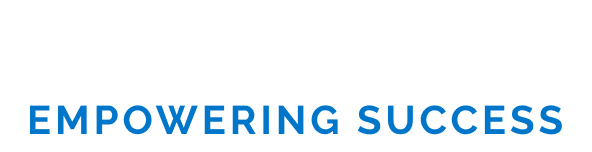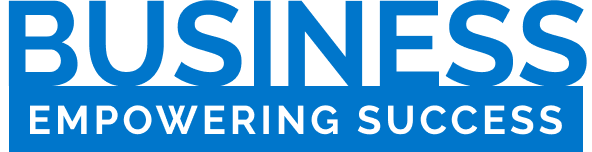Apple’s 10th generation iPad is a bit of an enigma, mixing newer design and technology with older features and limitations. Nowhere is this more apparent than with the accessory situation, where the 10th Gen iPad uses Apple’s older Pencil rather than the model used with the iPad Air, iPad Mini and iPad Pro and the mind-bogglingly expensive and limited Magic Keyboard Folio.
Fortunately, where there are frustrations, there are opportunities, and Logitech has swooped in to grab them. The company has released a Colored pencil stylus and Combo Touch Keyboard Cover for the 10th generation iPad that outperforms Apple’s devices while costing significantly less money to boot.
Contents
Logitech Crayon vs Apple Pencil (first generation)
Starting with the stylus, the one from Logitech $69.99 Crayon costs $30 less than the Apple Pencil and avoids the awkward charging and pairing situation that Apple has cornered itself in. While the first-generation Apple Pencil has a lightning connector, using one is silly $9 adapter to pair and charge with the 10th Gen iPad, the Crayon has a built-in USB-C port, making it easy to connect to the tablet using the included cable. You can also charge it with any standard USB-C cable. Plus, there’s an on/off switch and battery gauge right on the stylus itself, neither of which can be found on the Pencil.
The Crayon’s flat, carpenter-pencil design prevents it from rolling off a desk, which the round Apple Pencil often does, and the matte aluminum finish is much less slippery than the glossy white plastic on the Pencil. The unorthodox shape takes some getting used to, but between the matte finish and wider barrel, it’s more comfortable for me to hold than the pencil once I got used to it.
Writing with the Crayon is as smooth and lag-free as with the Pencil, although it doesn’t have the pressure sensitivity you’ll find on Apple’s stylus. (It does, however, support tilting for varying line widths.) Pressure sensitivity is really only important for serious artists – I’ve had no issues using the Crayon for my handwritten notes in Apple Notes, even though I usually use a second-gen Pencil with a iPad Pro – and if you’re a heavy stylus user looking to create digital art, the 10th generation iPad probably isn’t the iPad for you. (Buy one that supports the second-generation Apple Pencil – you’ll be much happier.) For those just testing the waters of digital art, the Crayon is more than capable.
There are a few things I wish Logitech would take even further. Neither the first-generation Apple Pencil nor the Crayon offer an easy way to switch between writing and erasing, like the second-generation Apple Pencil’s double-tap gesture. There’s also no way to store the Crayon with the iPad without an extra accessory, a problem the first-generation Pencil also suffers from. But Logitech does address this with its Combo Touch keyboard case, while Apple ignores it completely. The Crayon’s writing nib feels as hard and plastic as Apple’s Pencil and can feel slippery on the iPad’s glass. A matte screen protector greatly improves the writing feel of both styli as there are no softer nibs for either.
In the end, I can’t think of a good reason to buy the first-generation Apple Pencil over the Logitech Crayon if you have a 10th-generation iPad. It’s easier to hold, easier to pair and charge, and cheaper while offering a very similar writing experience.
Logitech Combo Touch vs Apple Magic Keyboard Folio
In the same vein, Logitech’s $159.99 Combo Touch keyboard folio beats Apple’s Magic Keyboard Folio in some significant ways at a price of $90. Both cases have a two-piece design, with a stand for the tablet and a detachable keyboard that you can remove when you don’t want to use it. But Logitech’s keyboard has nicer features, the cover offers much more protection than Apple’s, and the kickstand offers a much wider range of usable angles. As a bonus, the Combo Touch has a built-in loop for Logitech’s own Crayon stylus or Apple’s Pencil. The Magic Keyboard Folio offers no such feature, allowing you to store the stylus separately from your tablet.
The most obvious difference between Logitech’s product and Apple’s, other than price, is that the case portion that attaches to the iPad has a rubber frame around all sides of the tablet, with a small piece cut out for access to the Touch ID sensor in the power button. This offers much better protection against bumps and drops than Apple’s case, which attaches magnetically to the back of the iPad and doesn’t protect the sides at all. While the Magic Keyboard Folio is easier to insert and remove, which may appeal to those who frequently switch cases, the added protection of the Combo Touch is a better option for most people.
While it offers more protection than Apple’s option, when closed the Combo Touch is only slightly thicker than the Magic Keyboard Folio, something you won’t notice in everyday use. It’s also slightly lighter than the Magic Keyboard Folio whether you have the keyboard plugged in or not. Logitech’s standard design offers a much wider range of motion than Apple’s, allowing you to set it at a lower angle for writing or drawing. Apple’s case is only available in white, with a soft-touch finish that attracts dust and dirt like a magnet. The Logitech one has a gray, cloth-like texture that feels nicer in the hand and is much easier to keep clean than the Apple one.
1/8
The Combo Touch’s keyboard is very similar in size and layout to Apple’s, with a well-spaced keyboard and responsive trackpad. The keys have nice feedback and travel and are backlit, which is not available on the Magic Keyboard Folio. Logitech’s row of function keys is slightly different from Apple’s, swapping the lock button for a screenshot key and swapping the Do Not Disturb and App Library keys for backlight controls. Neither change is a deal breaker, and I do like having the one-key screenshot button instead of the Do Not Disturb key that I’ll never use.
The keyboard attaches to the bottom of the Combo Touch using pogo pins, just like Apple’s, and requires no pairing or charging. One trick the Magic Keyboard Folio does that the Combo Touch can’t is to allow the keyboard to fold behind the tablet when not in use – you really need to remove the keyboard completely if you want to use the iPad as a tablet if you have the combo touch. But on the plus side, the Combo Touch is much more secure and sturdier when the keyboard is closed and doesn’t slide around awkwardly like Apple’s keyboard. It’s just a much better case for the iPad overall.
It’s a little surprising to see third-party accessories so solidly outpace Apple’s first-party options, but in the case of the 10th-generation iPad, that’s exactly what happened. Logitech’s stylus and keyboard case is better designed, has more features, and costs less than Apple’s equivalents. It’s a no-brainer recommendation.
Photography by Dan Seifert / The Verge
Correction, December 20, 11:45 ET: An earlier version of this article stated that the Logitech Crayon didn’t support both pressure and tilt – in fact, it does support tilting the nib to vary line width. We regret the mistake.
Janice has been with businesskinda for 5 years, writing copy for client websites, blog posts, EDMs and other mediums to engage readers and encourage action. By collaborating with clients, our SEO manager and the wider businesskinda team, Janice seeks to understand an audience before creating memorable, persuasive copy.