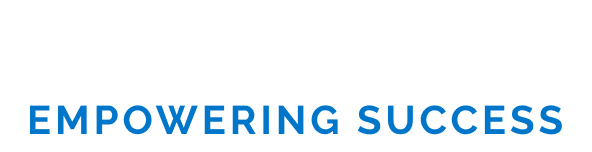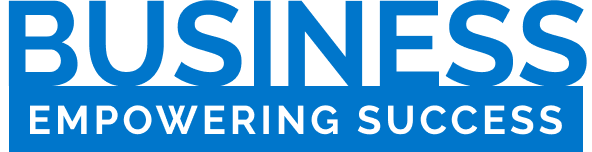When Apple announced the iPhone 12 Pro, it introduced a powerful new camera feature: ProRAW. This feature is now available for all Pro and Pro Max models, starting with the 12 Series and newer, and if you’re picky about your photo processing, it’s definitely a feature worth checking out. ProRAW combines the benefits of computational photography with traditional RAW image capture — sort of the best of both worlds.
So why would you want to use ProRAW in the first place? Let’s go back to digital photography school. A traditional RAW image file retains much more of the information captured when you take a photo. Usually, your iPhone’s camera processes that data into a HEIF or JPEG image, discarding the extra data and essentially “baking in” things like white balance, exposure, and detail in shadows and highlights. It’s a smaller, more manageable file, but it’s not as flexible for post-processing. A RAW image retains more of that original information and offers much more flexibility for photo editing.
Shooting RAW images with a traditional camera is generally preferred if you want to get the most out of your images, but it’s not quite the same story with a phone camera. That’s because a traditional RAW file is just one frame and misses out on the benefits of computational photography, such as multi-frame processing. A smartphone camera JPEG image may be less flexible, but it can contain more detail and less noise than a smartphone photo processed from a RAW image that didn’t take advantage of those computational techniques.
Enter ProRAW. A ProRAW image combines all these benefits in one file. Multiframe processing is applied and the final image saved contains much more information than a standard iPhone JPEG.
It’s great if you want to process your own photos rather than leaving it to your phone, but there’s a downside: much larger image files. High-resolution ProRAW files average about 75 MB compared to about 3 or 4 MB for a standard JPEG. That means about 14 ProRAW files add up to about 1 GB, so it shouldn’t take long to fill your phone storage with huge image files.
That said, ProRAW is a powerful tool to use in specific situations – you just need to know how to enable it on your phone. Here’s how to do it. (I followed these steps on an iPhone 14 Pro with iOS 16.3.1.)
Once ProRAW is enabled, you must enable it in the Camera app. There are two ways to handle this:
You can use 12-megapixel ProRAW with all of your iPhone’s cameras, including the selfie camera, although the 48-megapixel mode obviously only works with the 14 Pro’s main camera. ProRAW is also not compatible with portrait mode.
Your ProRAW files are recorded as DNG files, which can be edited directly on your phone or in the photo software of your choice, where you can enjoy the glory of all those pixels. Don’t forget to disable ProRAW when you’re done, in the interest of saving your device.
Janice has been with businesskinda for 5 years, writing copy for client websites, blog posts, EDMs and other mediums to engage readers and encourage action. By collaborating with clients, our SEO manager and the wider businesskinda team, Janice seeks to understand an audience before creating memorable, persuasive copy.